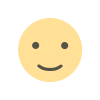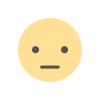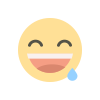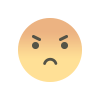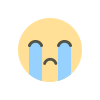How to Delete a YouTube Channel: A Step-by-Step Guide
YouTube, the world's leading video-sharing platform, has empowered millions of content creators to share their ideas, talents, and messages with a global audience. However, circumstances may arise where you find the need to delete your YouTube channel. Whether you're rebranding, starting anew, or for personal reasons, understanding the process of deleting a YouTube channel is crucial. In this comprehensive guide, we will walk you through the step-by-step process of deleting your YouTube channel while discussing important considerations and alternatives.
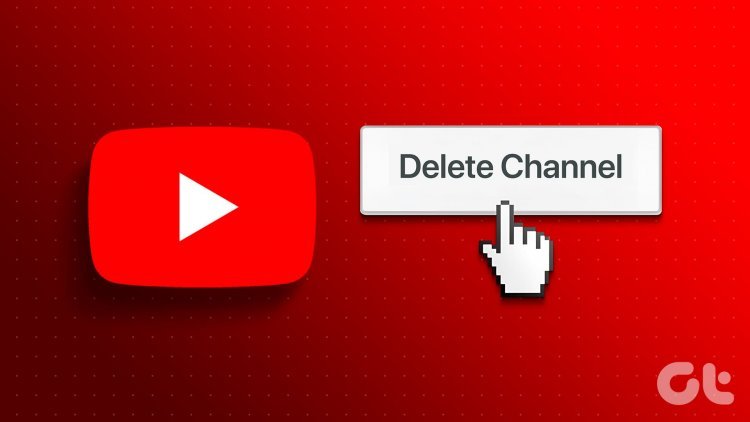
How to Delete a YouTube Channel: A Step-by-Step Guide
Introduction
YouTube, the world's leading video-sharing platform, has empowered millions of content creators to share their ideas, talents, and messages with a global audience. However, circumstances may arise where you find the need to delete your YouTube channel. Whether you're rebranding, starting anew, or for personal reasons, understanding the process of deleting a YouTube channel is crucial. In this comprehensive guide, we will walk you through the step-by-step process of deleting your YouTube channel while discussing important considerations and alternatives.
Table of Contents
-
Before You Delete: Considerations and Alternatives
- Understanding the Consequences
- Alternative Options
-
Backing Up Your Content
- Downloading Your Videos
- Saving Channel Information
-
Deleting Your YouTube Channel
- Step 1: Sign in to Your YouTube Account
- Step 2: Access YouTube Studio
- Step 3: Navigate to Settings
- Step 4: Advanced Settings
- Step 5: Delete Channel
-
Post-Deletion Measures
- Confirming Deletion
- Recovery Period
- Contacting Support
-
Final Thoughts
1. Before You Delete: Considerations and Alternatives
Before you proceed with deleting your YouTube channel, it's essential to understand the consequences of this action. Deleting a channel is a permanent decision and will have lasting effects:
Understanding the Consequences:
- Irreversible Action: Deleting your YouTube channel means your videos, subscribers, comments, and other channel-related data will be permanently removed from the platform.
- Loss of Branding: If your channel is associated with a brand, you'll lose the brand identity you've built.
- Monetization and Revenue: If you're monetizing your videos, deleting the channel will lead to the loss of any potential future revenue from those videos.
- Subscriber Loss: You will lose all your subscribers, and they won't be notified of your decision.
- Custom URLs: Any custom URLs associated with the channel will be unrecoverable.
Alternative Options: Before deciding to delete your channel, consider these alternatives:
- Private Videos: You can set your videos to "private" or "unlisted" if you want to restrict access without deleting everything.
- Rebranding: If you're looking for a fresh start, consider rebranding your channel rather than deleting it.
- Taking a Break: If you're feeling overwhelmed, consider taking a break from uploading content instead of deleting the entire channel.
2. Backing Up Your Content
If you've decided that deletion is the right path, it's crucial to back up your content and channel information before proceeding:
Downloading Your Videos:
- Log in to your YouTube account.
- Navigate to YouTube Studio.
- Click on "Videos" in the left sidebar.
- Select the videos you want to download or click the checkbox at the top to select all videos.
- Click on "Options" and then "Download."
Saving Channel Information:
- Make a note of your channel's important information, such as video titles, descriptions, and any other metadata that you might want to reference in the future.
3. Deleting Your YouTube Channel
Once you've backed up your content and are ready to proceed, follow these steps to delete your YouTube channel:
Step 1: Sign in to Your YouTube Account
- Open your web browser and go to www.youtube.com.
- Click the "Sign In" button in the top right corner and enter your Google account credentials.
Step 2: Access YouTube Studio
- After signing in, click on your profile picture in the top right corner.
- From the dropdown menu, select "YouTube Studio."
Step 3: Navigate to Settings
- In YouTube Studio, locate the settings gear icon on the left sidebar and click on it.
- This will take you to the "Settings" page.
Step 4: Advanced Settings
- On the left sidebar of the "Settings" page, click on "Channel."
- Then click on "Advanced settings."
Step 5: Delete Channel
- Scroll down to the bottom of the "Advanced settings" page.
- Under the "Channel" section, you will see the option "Remove YouTube content."
- Click on "Delete channel."
4. Post-Deletion Measures
After initiating the deletion process, there are a few important post-deletion measures to consider:
Confirming Deletion:
- YouTube will ask you to confirm the deletion of your channel.
- Read through the information provided to ensure you understand the consequences.
- If you're certain, click on the confirmation button.
Recovery Period:
- After you confirm the deletion, your channel will enter a 14-day recovery period.
- During this time, your channel will be hidden from public view, and you can still cancel the deletion if you change your mind.
Contacting Support:
- If you encounter any issues during the deletion process or wish to recover your channel within the recovery period, you can contact YouTube's support for assistance.
5. Final Thoughts
Deleting a YouTube channel is a significant decision that requires careful consideration. Before taking this step, make sure you've evaluated the consequences, explored alternative options, and backed up your content. If you're determined to proceed, follow the step-by-step guide provided to initiate the deletion process. Remember that the recovery period allows for a change of heart if needed. Whatever your reasons, make sure the choice aligns with your goals and aspirations.
In conclusion, the process of deleting a YouTube channel involves several steps to ensure the action is intentional and well-considered. By following this guide, you'll be equipped with the knowledge to navigate the process confidently and make an informed decision regarding your YouTube presence.
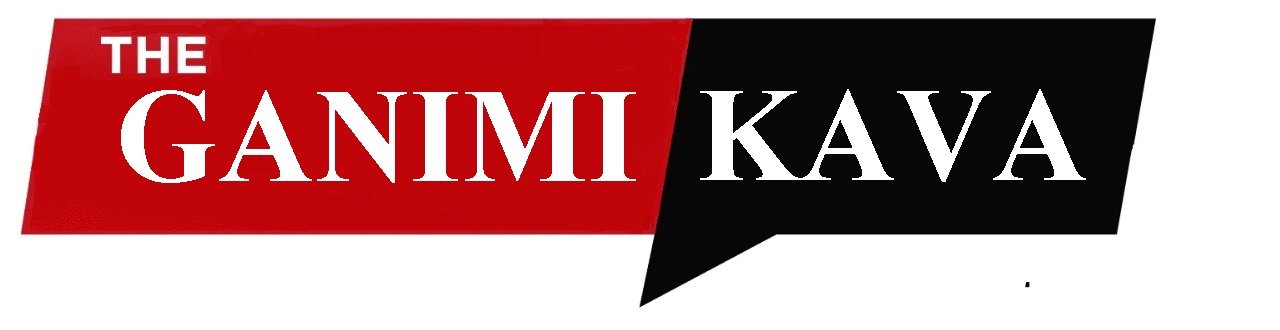
 priya@gmail.com
priya@gmail.com